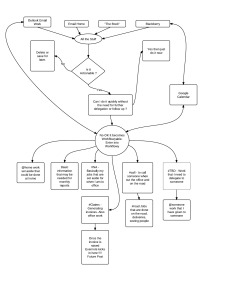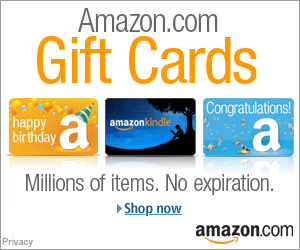Blog Archives
Workflowy: The Need for Speed
Andrew Mckay is a Civil Engineer and Project Manager from the East Coast of South Africa. His interest in on line GTD applications and collaboration is driven by his fascination for managing information and the exciting possibilities that new technologies and on line applications can bring to Africa.
If there was an Olympic gold medal for speed and simplicity Workflowy would be on the podium. It is lightning fast and we are talking Usain Bolt fast here. Pure effortless speed.
Workflowy is a simple yet powerful outlining tool that has the ability to act as your central task management system within your workflow and integrates with your email, calendar, data management and other applications.
While trying many GTD applications it struck me that anyone developing a GTD or task management application is faced with a daunting task because everyone’s life and circumstances are so different. How can you create one application that is useful to all?
I really needed something flexible and something that I could adapt into my own set of circumstances. Most applications are basically set up for you. You enter your task here, you add your tags there, you delegate here, you prioritize there; you get the idea. Workflowy is not like that. You make up your own system.
The reason Workflowy works for me is because I spend half my work time in the office and half on the road visiting my projects and clients. I need to manage myself, staff, other consultants and clients. This, while not technically difficult, involves a lot of different tasks and reminders. I need to keep track of my own work and the work of others.
A lot of my time out of the office was in the past very unproductive. I would arrive at meetings where others would pitch up 2 or 3 hours late or not even pitch up at all; this after travelling 2 to 3 hours to get there. I soon realized that there was a lot of work I could do in these situations. For instance, I could call people or I could draft hand written work in “The Book”. I can take a photo of the hand written work and email it via my cell phone to the office for someone to type for me.
I therefore needed to ensure that when I am in the office I must focus on only those tasks that can only be done in the office. Any task that is not critical and that can be done out the office must not be done in the office. Before trying to manage others I needed to mange myself.
How does Workflowy help me here? Well at its most basic level it is just an undemanding application for creating lists. You start with a beautiful and totally blank page. Then, you start entering lists … as many as you want. I have two main lists: work and personal. The work list then has sub lists, and within it, can in turn have more sub lists . You can zoom into any list if it gets too cluttered. It really is that simple. You can either use your mouse or keyboard. It is very easy and when you get the hang of it, very fast.

Well how does this help with your GTD workflow? The image below shows my basic GTD workflow with workflowy integrated as the central task manager . I process my information from my different sources and decide is it Workflowyable? That is do I capture it on Workflowy or not?
The two minute rule principle is applied but I am flexible on this one, sometimes the task takes longer than 2 minutes but I know I will complete it without forgetting and therefore there is no need to enter it. I try to keep it simple.
The real power comes in the way you use the tags and the filtering that can be done from the tags and the search box. I have created simple tags based on my GTD workflow. These tags tell me if the work is office dependent or for the road. #NA stands for Next Action but I understand it as office work. Those tasks that I do out the office get either #call or #road task. Other tags I use for the office are #claims which is a reminder that I need to do certain work to raise an invoice or claim. This is normally office work and due to its importance it gets its own tag.
Other tags that I use are #TBD – to be delegated and once delegated I will change it to @someones name. Sometimes there is no need for #TBD as it is simply a matter of talking to the person about the task and assigning it straight away with a @someone tag. #TBD is set aside for more involved tasks and I often have to gather information and prepare myself before I can actually delegate the task.
In fact the search function is so good you could argue that you do not need tags. You just type the key word in the search box and it filters those individual lists with the key word. The only advantage of tags I can see at this stage is you can just click on a tag and it will be filtered without having to type in the search box. Flexibility is the key here. I constantly create and delete different types of tags.
My only rule is does it work and make life simpler?
I keep Workflowy open all the time and as new information is received and needs to be processed my Workflowy is updated and I manually integrate with Outlook emails and Google calendar.
My two main types of tags in Workflowy are closely linked to my method of dealing with Outlook and emails. I follow a simple Zero inbox method. As new emails come in I deal with them in 4 main ways. If it is not actionable and not needed for the future it is deleted. If an item is not to be deleted it is then placed in one of the following “Next Action” , “ @someone “ and “ ready for archiving” folders. All emails in Next Action and @someone folders are what I think of as “work in progress” while those task finished are in the self explanatory folder ready for archiving.
I normally respond to emails as quickly as I can and I will not start the day without getting my inbox down to zero. The emails are dragged to the relevant folder and I will often just copy and paste a simple part of the email to Workflowy and add the necessary tag. Workflowy has an excellent note capturing function where you can attache notes to an item. I will often compose an email in the notes and copy and paste to Outlook or vise versa. So my emails in the folders in Outlook, while not synced with Workflowy, do share a commonality that I have created. This may sound like double work but once you are in the zone and the speed at which you can move around in Workflowy, it becomes very instinctive.
Once a task is completed I delete it from Workflowy and move the email from a work in progress folder to the ready for archiving folder.This is an important part of my processing. Any items that is not relevant or completed must be deleted from Workflowy or if an email it must be dragged to the ready for archiving folder. I cannot afford to have items that are not relevant any more in Workflowy, I have designed it to be only work in progress.
I have only recently discovered how useful and powerful Google calendar is and I am using this now for my method of reminders. Items are first entered in Workflowy and then if needed a copy and paste into Google Calender. If I am using Firefox you can actually just drag and drop the text from Workflowy into Google Calendar. The ability to sync from Outlook to Google Calendar and from my Blackberry to Google Calendar is there and so Workflowy, Outlook and Google Calendar are the three applications always open when I am at the desk.
When it comes to collaboration in Workflowy you are well covered. You can share one list or a whole encyclopedia of lists. You have a choice of view only and view and edit. I am using the share function with my staff and it is working superbly. I have shared my whole work list with them which has all my work items. To share it is as simple as clicking on the share button, Workflowy then generates a link for that list and you simply forward that link to those you want to share with. The recipients can open the link you send them and they can just type their name in the search box and their tasks are filtered for them. This is especially powerful as I can be out the office for days on end and often end up updating Workflowy at home or from my laptop. They can log in and check if I added new task or reminders for them.
In fact the best way to show how powerful and simple sharing is, is to actually share a list. Click on the following link and you can go straight to a shared list I created in 5 seconds. I have created this post with editing allowed, so feel free to mess around or leave a message.
Some concerns I have relate mainly to the backup. The delete button is easy to hit and you then have one chance to undo your mistake.I have done it a few times by mistake and there is a nervous few seconds while you wait for Workflowy to bring back your work. I would just like some more control and have my own backup.
You can export to text and it works well but if you import the same text back into Workflowy it does not keep the same structure and sub lists but rather each item is an individual list with all your sub nests gone.There is then a lot of editing to go back and create the sub lists as before.
Major Workflowy to Ground Control
Today’s work and lifestyle is hectic. The constant battle to manage yourself and keep a clear head and remain focused is an ongoing challenge. Workflowy does not help me actually do the tasks but it is of great help to prioritize and plan the tasks. Once I have a clear plan I am more relaxed and the implementation is easier. I know I am doing the right task at the right time. It is flexible, if need be I adjust my focus and direction.
My work flow above is not classic GTD. I keep it open and add to it all the time. My definition of a project is not the true definition. I break the two-minute rule and make my own rules. I do some double input of work. I constantly check my inbox and process new information as it comes in.
I would encourage anyone who wants to get more organized to give it a go. Make your own rules based on your life and see if Workflowy can help you in creating a live working document that will assist you in prioritising your tasks and managing yourself.